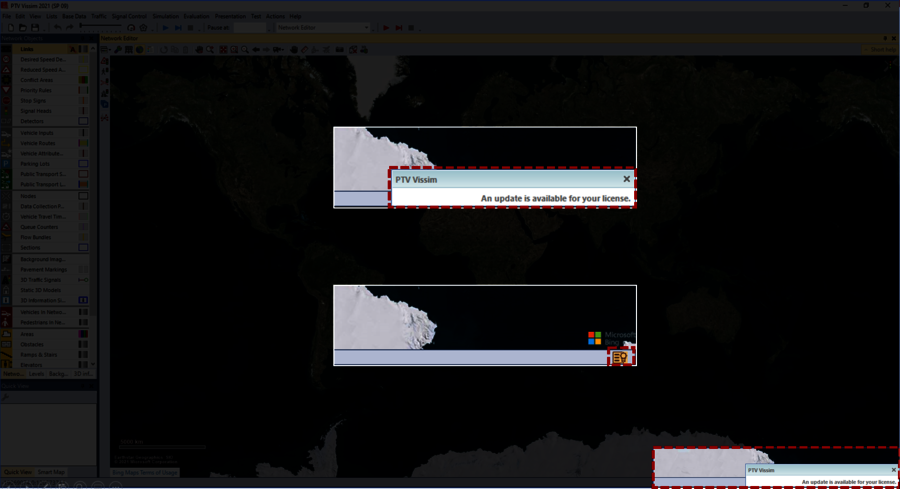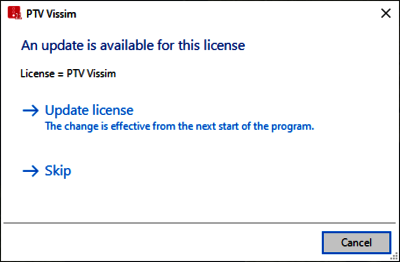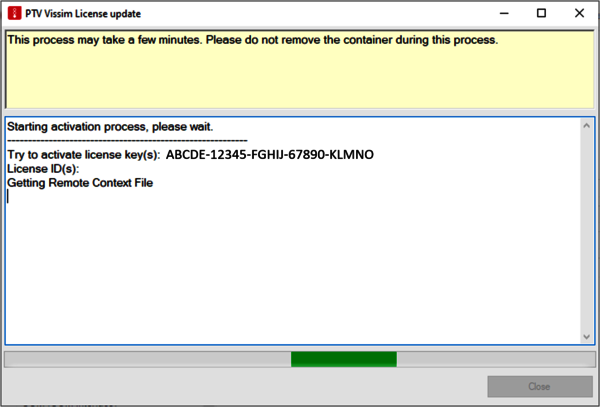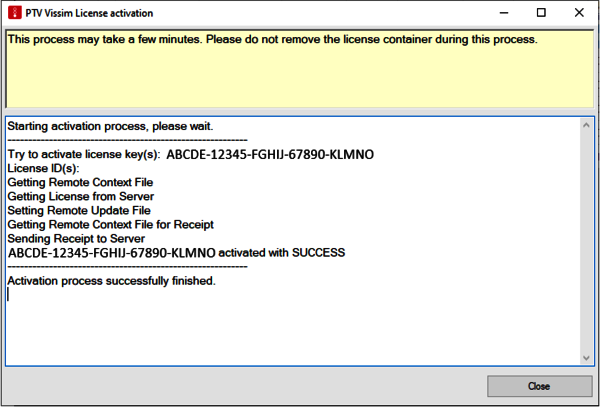You have selected the right case if...
- Your license is hosted locally (with USB key directly plugged in or softdongle loaded to your local computer)
- You will install the latest version to your local computer now.
* Note that the following process can be used to update (or activatie) any PTV Vissim, PTV Visum, and PTV Vistro licenses.