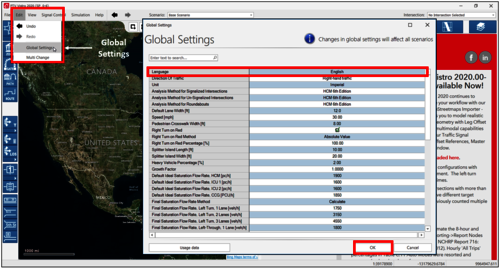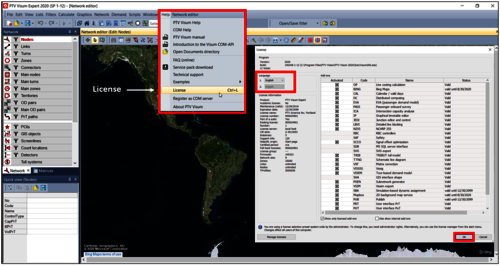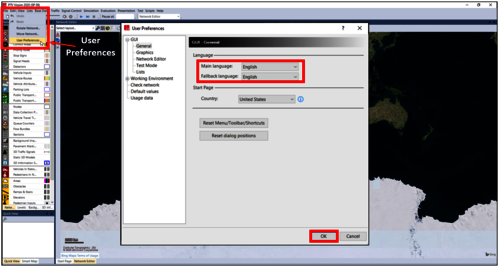This guide outlines the process for selecting a language within PTV Vistro, PTV Visum, and PTV Vissim.
Vistro Language Selection
1. Launch the application.
2. Select “Edit” (2nd menu item from the left).
3. Select “Global Settings” (3rd option down the list) to open the Global Settings window.
4. Change the first dropdown next to “Language”.
5. Select “OK” in the lower right corner of the window.