If you did not install PTV Vissim or PTV Visum software, you will need to install the software first. You can find detailed instructions on the software installation process from following links:
License Update Instruction - General (2021)
License Activation Process
<Step 1> Install the latest "License Manager" application
Visit PTV License Manager Installation Instruction Page for details.
<Step 2> Apply License Update
Here are steps that you will need to follow:
(1) Start "PTV License Manager" application.
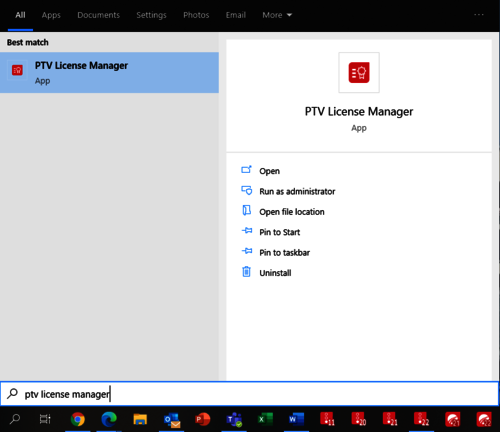
(2) Select desired Product (PTV Vissim or PTV Visum) and Language. Then click "Start".
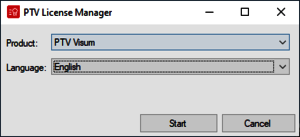
(3) Once License Management window is open, click on "Search" icon (Magnifying glass) to update the license list.
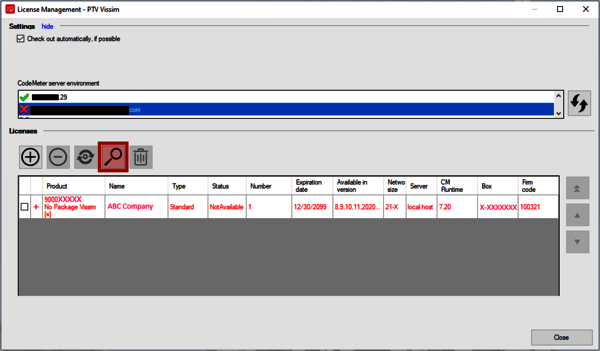
(4) Once "Finding License" process is complete, select license that needs to be updated and click "Activate New License" button (Plus Icon).
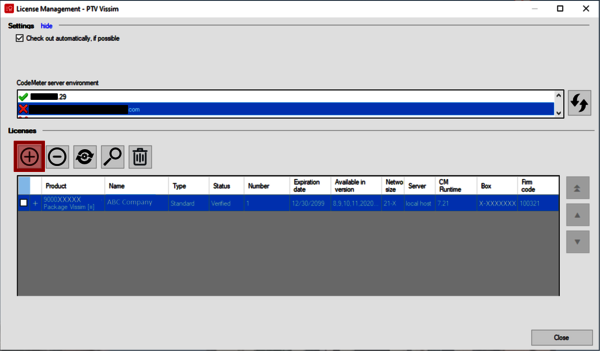
(5) Enter new license activation key and click "Next" button.
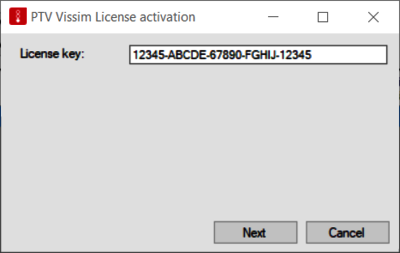
(6) Select "On this computer" and select existing (or new) soft container and click "Next" button.
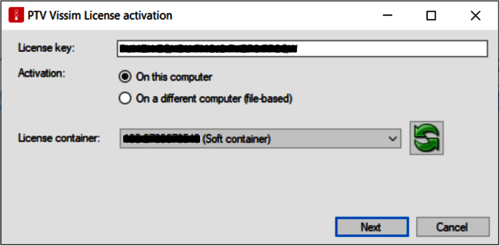
(7) License update window will be launched and apply all available updates and it may will take couple of minutes.
Wait until the process is completed.
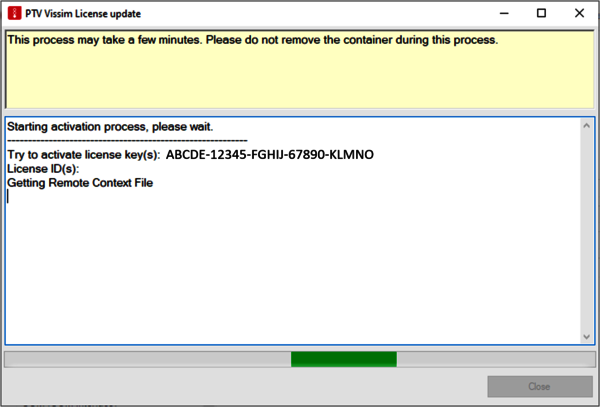
(8) When the activation process is completed, click "Close" button and also close "License Manager" application.
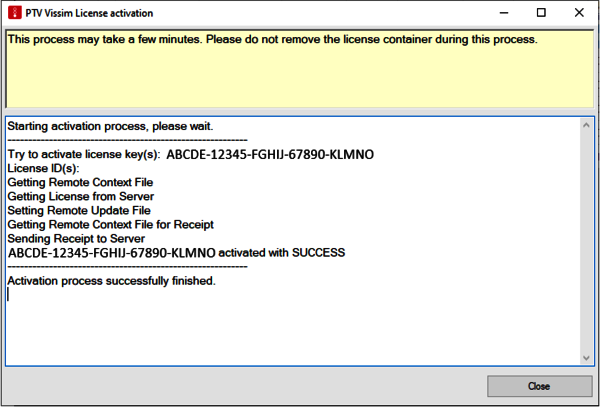
<Step 3> Start the Software
Once you go through all steps above, restart the software and start using it. And make sure that the license update is applied properly. You may will need to reselect license before using it.
If you have any questions or concerns, feel free to contact us at the PTV America technical support.
