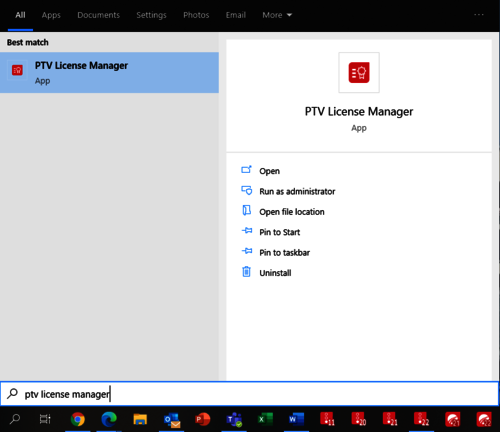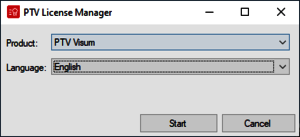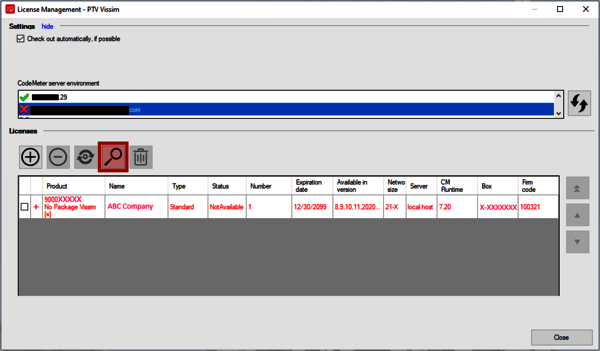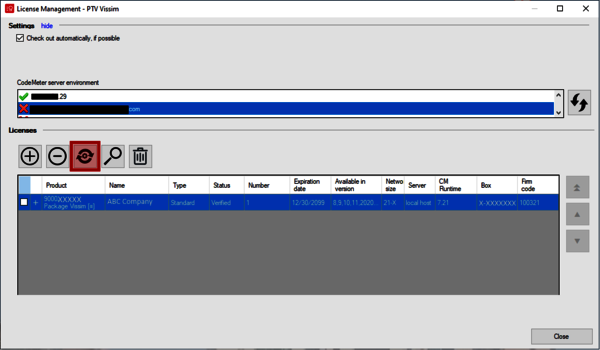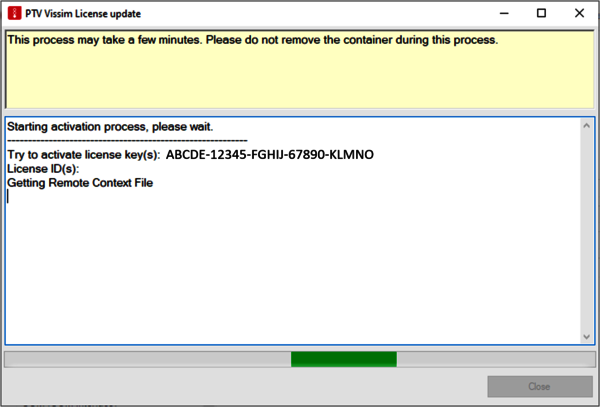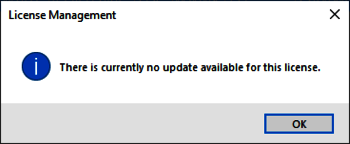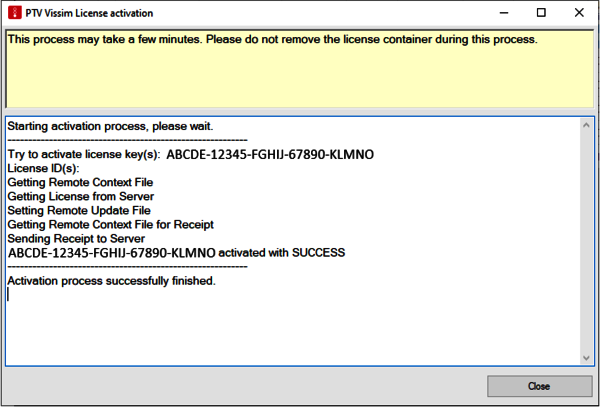You have selected the right case if...
- Your license is hosted locally (with USB key directly plugged in or softdongle loaded)
- You're not ready to install the latest version yet
- You would like apply license activation to get access to live-stream map service built-in to the software
* Note that the following process can be used to update (or activatie) any PTV Vissim, PTV Visum, and PTV Vistro licenses.