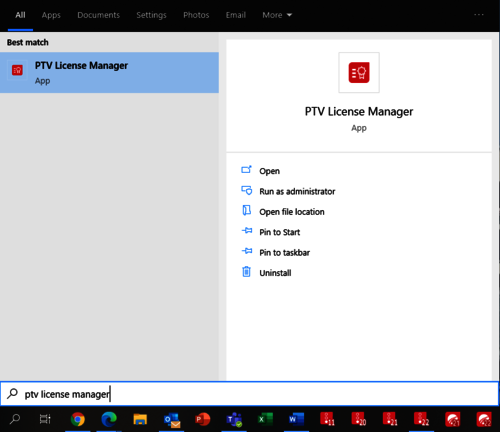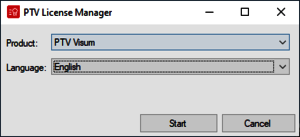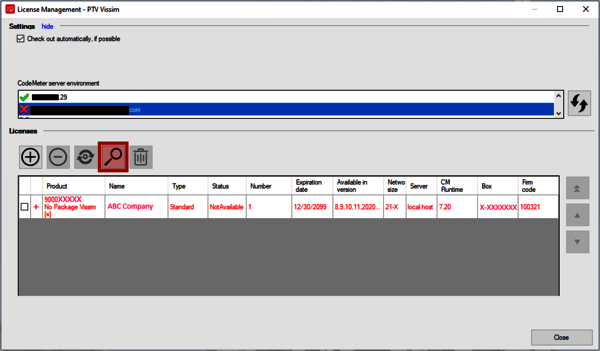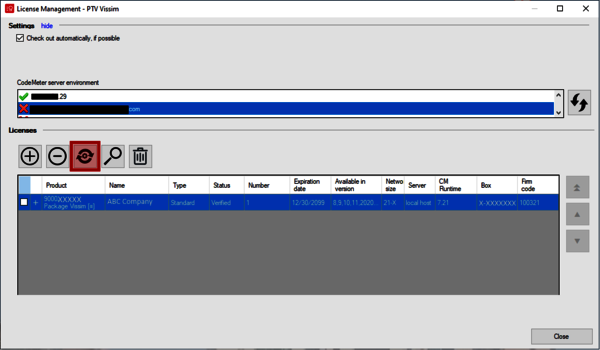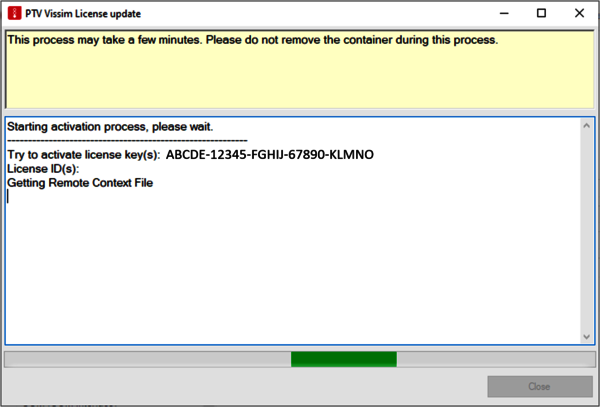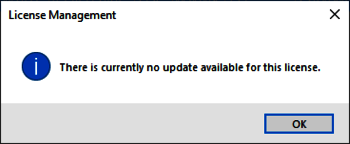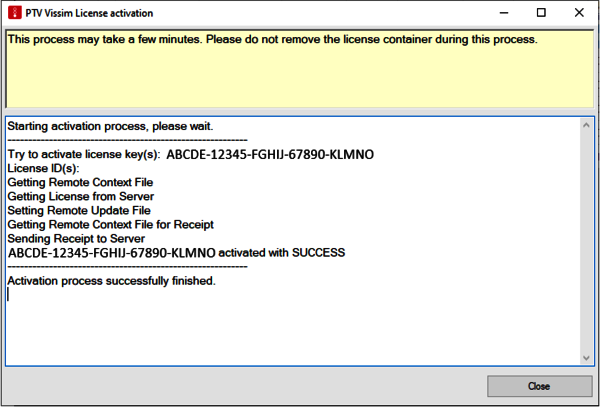You have selected the right case if...
- You do not have PTV software (i.e. PTV Vissim, PTV Visum, PTV Vistro) installed on this computer.
- You are only using this computer as a "License Server".
* Note : A part of this process may will restart your server machine without asking. Please plan this process accordingly